Ted Savas is working on our retreat manuscript, getting it ready for publication. Apparently, superscripts wig out his software. Unfortunately, Word takes things like 2nd and makes the “nd” a superscript. We had to get rid of all of those superscripts for Ted. JD took the first cut at the 1200 or so endnotes and more than 800 entries of the bibliography, and I just finished taking the second run at them. It’s mind-numbing, dull work, but it’s stuff that has to be done. It took me the better part of two hours to get through all of it, but I did.
This is the sort of formatting work that I really and truly hate to do. It’s right up there with doing an index on my list of things I hate to do, but it has to be done, and it had to be done early in order to avoid any delays in what is already a short production timetable to get this book out in May.
The best part about it is that the job is now finished. 🙂
Scridb filterComments
Comments are closed.
Notice: Undefined index: id in /home/netscrib/public_html/civilwarcavalry/wp-content/themes/wittenberg/footer.php on line 8
Notice: Undefined index: id in /home/netscrib/public_html/civilwarcavalry/wp-content/themes/wittenberg/footer.php on line 8
Notice: Undefined index: std in /home/netscrib/public_html/civilwarcavalry/wp-content/themes/wittenberg/footer.php on line 8
Notice: Undefined index: id in /home/netscrib/public_html/civilwarcavalry/wp-content/themes/wittenberg/footer.php on line 8
Notice: Undefined index: id in /home/netscrib/public_html/civilwarcavalry/wp-content/themes/wittenberg/footer.php on line 8
Notice: Undefined index: std in /home/netscrib/public_html/civilwarcavalry/wp-content/themes/wittenberg/footer.php on line 8
Notice: Undefined index: id in /home/netscrib/public_html/civilwarcavalry/wp-content/themes/wittenberg/footer.php on line 8
Notice: Undefined index: id in /home/netscrib/public_html/civilwarcavalry/wp-content/themes/wittenberg/footer.php on line 8
Notice: Undefined index: std in /home/netscrib/public_html/civilwarcavalry/wp-content/themes/wittenberg/footer.php on line 8
Notice: Undefined index: id in /home/netscrib/public_html/civilwarcavalry/wp-content/themes/wittenberg/footer.php on line 8
Notice: Undefined index: id in /home/netscrib/public_html/civilwarcavalry/wp-content/themes/wittenberg/footer.php on line 8
Notice: Undefined index: std in /home/netscrib/public_html/civilwarcavalry/wp-content/themes/wittenberg/footer.php on line 8
Notice: Undefined index: id in /home/netscrib/public_html/civilwarcavalry/wp-content/themes/wittenberg/footer.php on line 8
Notice: Undefined index: id in /home/netscrib/public_html/civilwarcavalry/wp-content/themes/wittenberg/footer.php on line 8
Notice: Undefined index: std in /home/netscrib/public_html/civilwarcavalry/wp-content/themes/wittenberg/footer.php on line 8
Notice: Undefined index: id in /home/netscrib/public_html/civilwarcavalry/wp-content/themes/wittenberg/footer.php on line 8
Notice: Undefined index: id in /home/netscrib/public_html/civilwarcavalry/wp-content/themes/wittenberg/footer.php on line 8
Notice: Undefined index: std in /home/netscrib/public_html/civilwarcavalry/wp-content/themes/wittenberg/footer.php on line 8
Notice: Undefined index: id in /home/netscrib/public_html/civilwarcavalry/wp-content/themes/wittenberg/footer.php on line 8
Notice: Undefined index: id in /home/netscrib/public_html/civilwarcavalry/wp-content/themes/wittenberg/footer.php on line 8
Notice: Undefined index: std in /home/netscrib/public_html/civilwarcavalry/wp-content/themes/wittenberg/footer.php on line 8
Notice: Undefined index: id in /home/netscrib/public_html/civilwarcavalry/wp-content/themes/wittenberg/footer.php on line 8
Notice: Undefined index: id in /home/netscrib/public_html/civilwarcavalry/wp-content/themes/wittenberg/footer.php on line 8
Notice: Undefined index: std in /home/netscrib/public_html/civilwarcavalry/wp-content/themes/wittenberg/footer.php on line 8
Notice: Undefined index: id in /home/netscrib/public_html/civilwarcavalry/wp-content/themes/wittenberg/footer.php on line 8
Notice: Undefined index: id in /home/netscrib/public_html/civilwarcavalry/wp-content/themes/wittenberg/footer.php on line 8
Notice: Undefined index: std in /home/netscrib/public_html/civilwarcavalry/wp-content/themes/wittenberg/footer.php on line 8
Notice: Undefined index: id in /home/netscrib/public_html/civilwarcavalry/wp-content/themes/wittenberg/footer.php on line 8
Notice: Undefined index: id in /home/netscrib/public_html/civilwarcavalry/wp-content/themes/wittenberg/footer.php on line 8
Notice: Undefined index: std in /home/netscrib/public_html/civilwarcavalry/wp-content/themes/wittenberg/footer.php on line 8
Notice: Undefined index: id in /home/netscrib/public_html/civilwarcavalry/wp-content/themes/wittenberg/footer.php on line 8
Notice: Undefined index: id in /home/netscrib/public_html/civilwarcavalry/wp-content/themes/wittenberg/footer.php on line 8
Notice: Undefined index: std in /home/netscrib/public_html/civilwarcavalry/wp-content/themes/wittenberg/footer.php on line 8
Notice: Undefined index: id in /home/netscrib/public_html/civilwarcavalry/wp-content/themes/wittenberg/footer.php on line 8
Notice: Undefined index: id in /home/netscrib/public_html/civilwarcavalry/wp-content/themes/wittenberg/footer.php on line 8
Notice: Undefined index: std in /home/netscrib/public_html/civilwarcavalry/wp-content/themes/wittenberg/footer.php on line 8
Notice: Undefined index: id in /home/netscrib/public_html/civilwarcavalry/wp-content/themes/wittenberg/footer.php on line 8
Notice: Undefined index: id in /home/netscrib/public_html/civilwarcavalry/wp-content/themes/wittenberg/footer.php on line 8
Notice: Undefined index: std in /home/netscrib/public_html/civilwarcavalry/wp-content/themes/wittenberg/footer.php on line 8
Notice: Undefined index: id in /home/netscrib/public_html/civilwarcavalry/wp-content/themes/wittenberg/footer.php on line 8
Notice: Undefined index: id in /home/netscrib/public_html/civilwarcavalry/wp-content/themes/wittenberg/footer.php on line 8
Notice: Undefined index: std in /home/netscrib/public_html/civilwarcavalry/wp-content/themes/wittenberg/footer.php on line 8
Notice: Undefined index: id in /home/netscrib/public_html/civilwarcavalry/wp-content/themes/wittenberg/footer.php on line 8
Notice: Undefined index: id in /home/netscrib/public_html/civilwarcavalry/wp-content/themes/wittenberg/footer.php on line 8
Notice: Undefined index: std in /home/netscrib/public_html/civilwarcavalry/wp-content/themes/wittenberg/footer.php on line 8
Notice: Undefined index: id in /home/netscrib/public_html/civilwarcavalry/wp-content/themes/wittenberg/footer.php on line 8
Notice: Undefined index: id in /home/netscrib/public_html/civilwarcavalry/wp-content/themes/wittenberg/footer.php on line 8
Notice: Undefined index: std in /home/netscrib/public_html/civilwarcavalry/wp-content/themes/wittenberg/footer.php on line 8
Notice: Undefined index: id in /home/netscrib/public_html/civilwarcavalry/wp-content/themes/wittenberg/footer.php on line 8
Notice: Undefined index: id in /home/netscrib/public_html/civilwarcavalry/wp-content/themes/wittenberg/footer.php on line 8
Notice: Undefined index: std in /home/netscrib/public_html/civilwarcavalry/wp-content/themes/wittenberg/footer.php on line 8
Notice: Undefined index: id in /home/netscrib/public_html/civilwarcavalry/wp-content/themes/wittenberg/footer.php on line 8
Notice: Undefined index: id in /home/netscrib/public_html/civilwarcavalry/wp-content/themes/wittenberg/footer.php on line 8
Notice: Undefined index: std in /home/netscrib/public_html/civilwarcavalry/wp-content/themes/wittenberg/footer.php on line 8
Notice: Undefined index: id in /home/netscrib/public_html/civilwarcavalry/wp-content/themes/wittenberg/footer.php on line 8
Notice: Undefined index: id in /home/netscrib/public_html/civilwarcavalry/wp-content/themes/wittenberg/footer.php on line 8
Notice: Undefined index: std in /home/netscrib/public_html/civilwarcavalry/wp-content/themes/wittenberg/footer.php on line 8
Notice: Undefined index: id in /home/netscrib/public_html/civilwarcavalry/wp-content/themes/wittenberg/footer.php on line 8
Notice: Undefined index: id in /home/netscrib/public_html/civilwarcavalry/wp-content/themes/wittenberg/footer.php on line 8
Notice: Undefined index: std in /home/netscrib/public_html/civilwarcavalry/wp-content/themes/wittenberg/footer.php on line 8
Notice: Undefined index: id in /home/netscrib/public_html/civilwarcavalry/wp-content/themes/wittenberg/footer.php on line 8
Notice: Undefined index: id in /home/netscrib/public_html/civilwarcavalry/wp-content/themes/wittenberg/footer.php on line 8
Notice: Undefined index: std in /home/netscrib/public_html/civilwarcavalry/wp-content/themes/wittenberg/footer.php on line 8

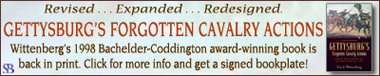





 Back to top
Back to top Blogs I like
Blogs I like 
For future reference, Eric, you can turn off the Autoformat option in Word that converts the letters in ordinals (1st, 2nd) to superscript. Then the problem will not recur.
Also, if you find yourself having to get rid of superscripts from a Word file again, do a search in the text and the endnotes for font>format>superscript and replace it with font>format>not superscript. That will take care of it in a matter of seconds instead of hours.
David,
Thanks!!! That’s really useful information. I will do so.
Eric
Just to clarify:
For the search and replace I mentioned, where I wrote “font>format>superscript” and “font>format>not superscript”, those are not literal text strings to search for or replace with. Instead, when you open the search-and-replace dialogue box, click on the button that says “Format” then select the “Font…” option in the drop-down menu. That will open a “Find Font” dialogue box that includes a checkbox for “Superscript”. Click that box to put a check in it, then hit okay. That will make Find function look for superscript.
For the replace part of the equation, do the same thing, but when you get to the Superscript checkbox, click it once to put the check in and a second time to remove the check. That will put “Not Superscript/Subscript” into the replacement function. Then hit “Replace all” and you’re done.
Depending on your version of Word, the exact steps may vary somewhat, but it should follow pretty much the same pattern. And it sure beats reading through 1200 endnotes looking for superscript characters.